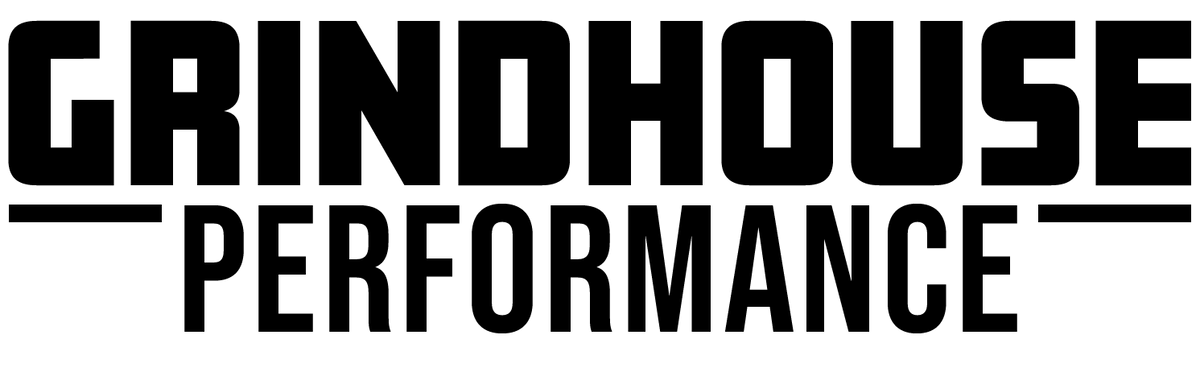3D Printing with NylonX Carbon Fiber Nylon
See Part 1: Designing a 3D Printed Gauge Cluster
Being able to combine mail delivery CNC services like SendCutSend with 3D Printing opens up a ton of opportunity for making unique and functional car parts. In today's article, I'm sharing some behind the scenes on the 3D Printed Gauge cluster project for my Datsun 280z. In part one of this blog series, I covered the CAD model design of the cluster, and in this article, I'm covering what I learned printing with NylonX Nylon Carbon Fiber and Ionic filaments for the first time.
Dialing in the 3D Printer

For this project, I'm using Matterhackers NylonX filament for the gauge pods, and Matterhackers Ionic filament for the supports. NylonX filament is a combination of chopped carbon fiber strands with Nylon. The carbon fiber reinforcement adds a significant amount of rigidity and durability to the Nylon base, and since it's going to be mounted directly to the roll cage inside of a hot car, I wanted to make them out of the strongest materials my printer could handle. Plus, saying I've got a carbon fiber dashboard sounds cool, even if it's not entirely true. The Matterhackers Ionic filament is a high temperature, water soluble support material. When printing challenging, high temperature materials like CF Nylon, it's important for the support material to handle a similar printing temperature range.
The design of the cluster was split up into ten different pieces so it could fit in the build volume of my Ultimaker S3. Each gauge pod was split into a front and back half so everything could be wired relatively easily. Each of the parts of the assembly took around 12-14 hours to print, so it was important to get the slicer settings for printing CF Nylon dialed in. My print speed was incredibly slow, and having to change between the filaments for each layer added a significant amount of time to the prints. Everything was looking pretty good the first ten or so hours of the first print, until it started trying to print the lens hood area.



NylonX Printing Tips
- A Filament Dryer is an absolute must. I use a PrintDry Pro 3, which can be found at the link here. Even fresh out of the package, I ran into moisture issues until drying the filament a minimum of 6 hours at 75*C.
- An enclosure for your printer helps maintain consistent temperature considerably. On my Ultimaker S3, I added a top cover to the enclosure to help keep the temperature inside the chamber more consistent. When the printer initially starts, the bed raises to the open top of the machine, meaning most of the heat is able to escape. I found that adding the top cover helped for the first few hours of printing each part.

- Bed adhesion was another challenge getting to print on the glass bed of my Ultimaker S3. The recommended bed temperature for the filament was 65*C (it's since been updated to 80*C in the software), but I found that I continued having adhesion issues until I was closer to 95*C. After testing different adhesives, I found Elmer's purple glue stick to be the best for adhesion and easy removal from the glass bed.
- I used a printing temperature of 248*C, a 0.6mm ruby nozzle, and a 0.2mm layer height. Your results will likely vary, but I used a retraction distance of 4.5mm, 30mm/s retraction speed, and a coasting volume of 0.296mm^3.
Results
The resulting parts for my 3D Printed Gauge cluster are rigid, and look incredible. One of the benefits of the chopped carbon strands is that the layers tend to blend together, and rather than layer lines, you get a textured 'fuzzy' appearance, which doesn't look 3D Printed at all.


NEXT: Part 3: Finishing my 3D Printed Gauge Cluster
Be sure to Subscribe to my YouTube channel for future updates on experimenting with functional 3D Printing!